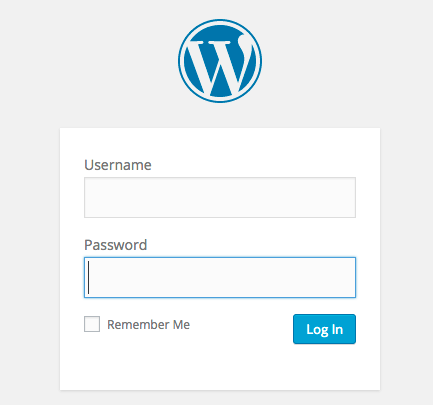A step by step guide to adding an administrator to your website
If you are one of our digital marketing or WordPress maintenance clients, chances are we will need access to your WordPress backend to be able to make changes or optimise your site.
To give us access to your WordPress website just follow these step by step instructions:
Log in to your WordPress website:
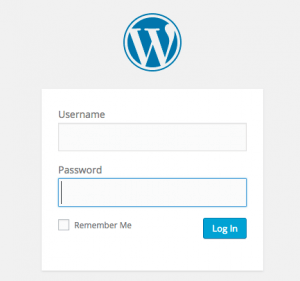
In the Left hand column find the ‘Users’ section and click on option to ‘Add New’:
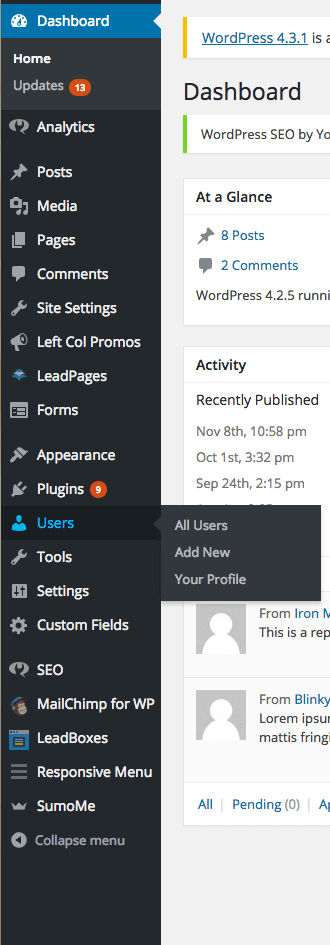
Add the details as suggested in the following image:
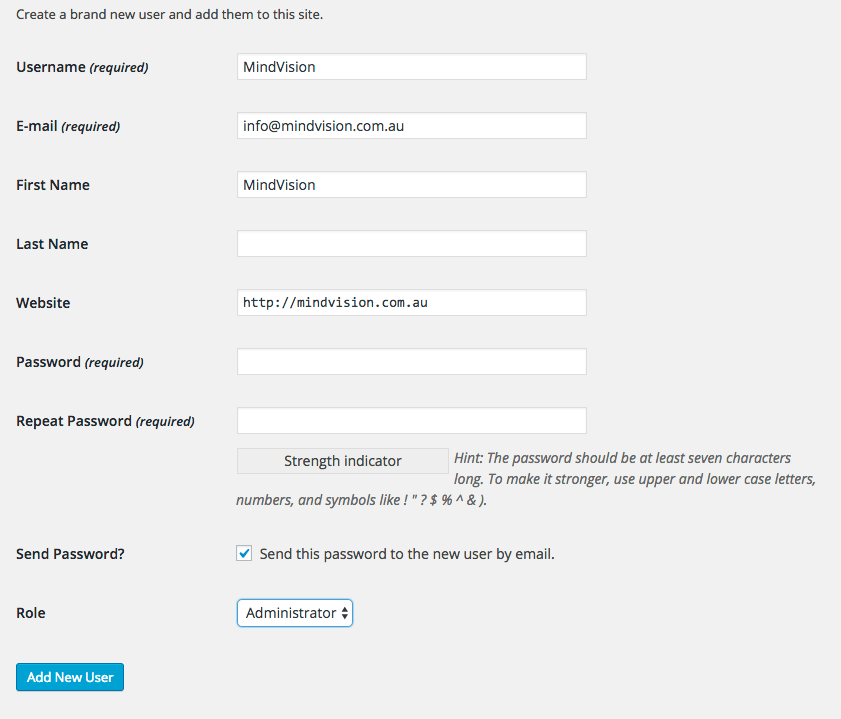
Make sure you choose ‘Administrator’ role and tick the ‘Send this password to the new user by email’.
To allocate a password we recommend the use of a password generator to make it more difficult for the password to be guessed, or hacked. Try a password generator here.